A painful thing has just happened—you've lost your phone. Even worse—it's been stolen!

When your phone turns up missing, the person who found (or stole) it will likely have access to loads of your personal information. Honestly, who really locks their phone? We're talking personal pictures, text messages, contacts... everything. This could even open up your friends to advanced social engineering attacks, thanks to your number coming up on their caller IDs.
Lucky for us, this is the age of the smartphone! Since phones can run extraneous software these days, software can be developed by nearly anyone to remedy this issue, and someone has done just that. In this article, let's use the Lost Phone app to track our Android phone down, lock it, and more.
Requirements
Android phone
Internet access
Step 1: Installing Lost Phone
Before we can have a trackable phone, we must first download the free Android app called Lost Phone. On your phone, you can click on this link directly, or...
-Go to the Android Market on your phone.
-Search for "Lost Phone" by GadgetProjects.com.
-Install it.
-Navigate to the app on your Android and open it.
Right away, you will see all sorts of things that you can do with this app.
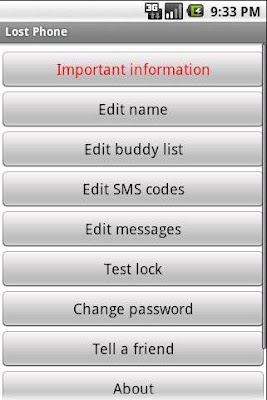
There is even an option in the app to set up three numbers from friends, in order to send them a temporary password to unlock the device!
Step 2: Playing with the App
Set the app up with all of the necessary information. Password, name, etc. I would follow that up with a "Test Lock" just to ensure that when the deed does in fact happen, you can find your lost phone. From here you can specify SMS codes, among other things, to be able to locate the device via GPS, delete stuff, and more.
This program is pretty great. If a new SIM card is detected, it locks the lost phone and sends an SMS to your friends from the new number, if you set them in the buddy list. Though, I'm not sure I am cool with how it announces to your potential thief what is going down.
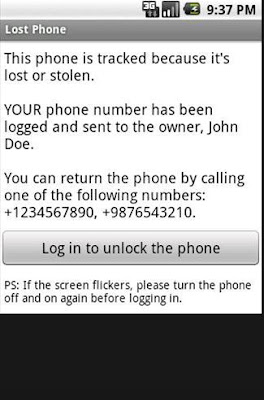
Though I guess it redeems itself by giving a return address for the good-hearted lads.
Have fun!!!!

When your phone turns up missing, the person who found (or stole) it will likely have access to loads of your personal information. Honestly, who really locks their phone? We're talking personal pictures, text messages, contacts... everything. This could even open up your friends to advanced social engineering attacks, thanks to your number coming up on their caller IDs.
Lucky for us, this is the age of the smartphone! Since phones can run extraneous software these days, software can be developed by nearly anyone to remedy this issue, and someone has done just that. In this article, let's use the Lost Phone app to track our Android phone down, lock it, and more.
Requirements
Android phone
Internet access
Step 1: Installing Lost Phone
Before we can have a trackable phone, we must first download the free Android app called Lost Phone. On your phone, you can click on this link directly, or...
-Go to the Android Market on your phone.
-Search for "Lost Phone" by GadgetProjects.com.
-Install it.
-Navigate to the app on your Android and open it.
Right away, you will see all sorts of things that you can do with this app.
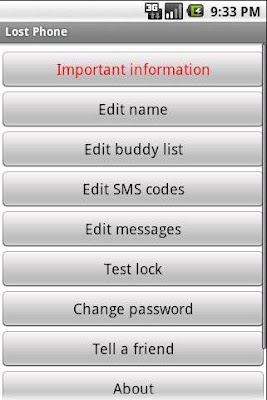
There is even an option in the app to set up three numbers from friends, in order to send them a temporary password to unlock the device!
Step 2: Playing with the App
Set the app up with all of the necessary information. Password, name, etc. I would follow that up with a "Test Lock" just to ensure that when the deed does in fact happen, you can find your lost phone. From here you can specify SMS codes, among other things, to be able to locate the device via GPS, delete stuff, and more.
This program is pretty great. If a new SIM card is detected, it locks the lost phone and sends an SMS to your friends from the new number, if you set them in the buddy list. Though, I'm not sure I am cool with how it announces to your potential thief what is going down.
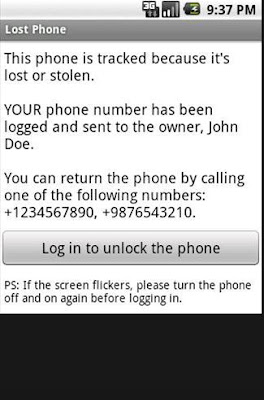
Though I guess it redeems itself by giving a return address for the good-hearted lads.
Have fun!!!!
Comments
Post a Comment