Hey friends, hi to all of you. Do you know the fact that you can`t change Windows sounds in Windows 8?? No, you can`t change that without any trick. Today we will tell you the trick.
Here are the steps:
STEP 1:-Make a run command (Windows Key + R) and type regedit.
regedit
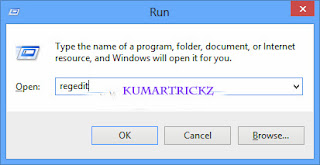
STEP 2:-From left pane, navigate to
HKEY_CURRENT_USER/AppEvents/EventLables
STEP 3:- Now, look for key WindowsLogOn, select it and in the right pane, you will find a value called ExcludeFromCPL, double click it and set it`s value to 0.
Do the previous step for WindowsLogOff and SystemExit too.
Now close it. In Hardware and Sounds section in Control Panel, you will find the option to change sounds, you can choose custom one too. Enjoy!!
Here are the steps:
STEP 1:-Make a run command (Windows Key + R) and type regedit.
regedit
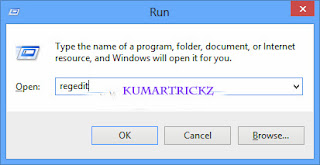
STEP 2:-From left pane, navigate to
HKEY_CURRENT_USER/AppEvents/EventLables
STEP 3:- Now, look for key WindowsLogOn, select it and in the right pane, you will find a value called ExcludeFromCPL, double click it and set it`s value to 0.
Do the previous step for WindowsLogOff and SystemExit too.
Now close it. In Hardware and Sounds section in Control Panel, you will find the option to change sounds, you can choose custom one too. Enjoy!!


Comments
Post a Comment